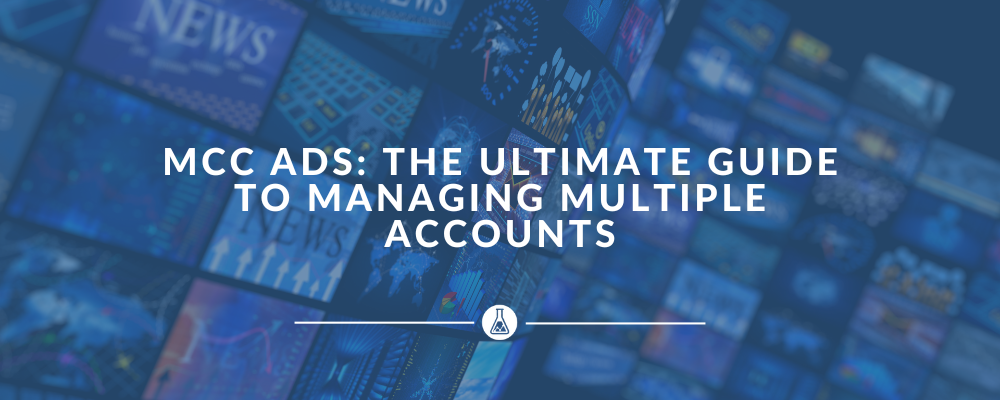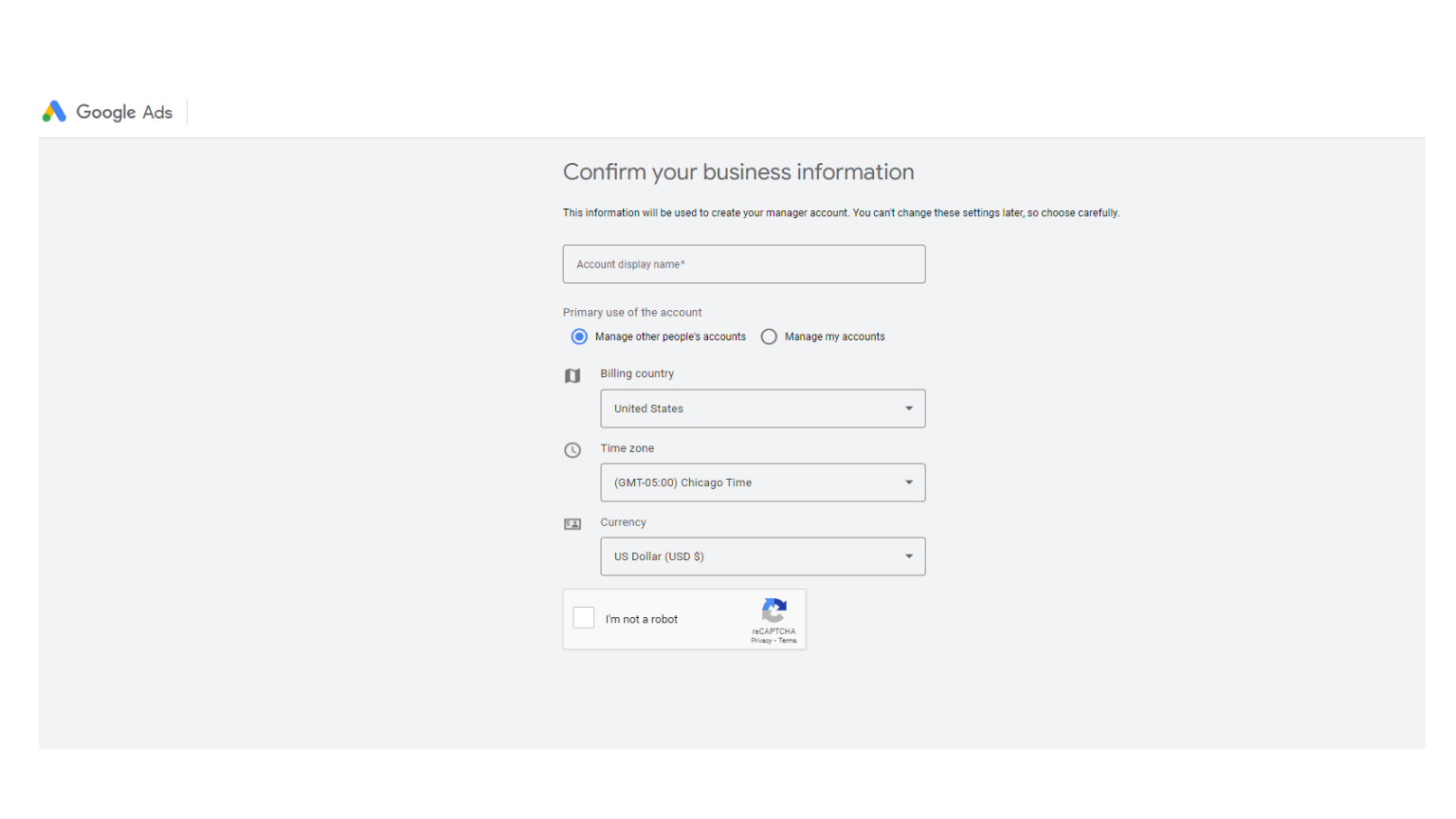In this article, we’ll dive into MCC Ads, or My Client Center, a powerful tool for managing multiple Google Ads accounts. If you’re juggling multiple accounts, MCC Ads can be a game-changer. We’ll explore what MCC Ads are, how they streamline ad management, and their key features.
Key Takeaways
Google Ads My Client Center (MCC) provides a centralized platform for managing multiple Google Ads accounts. This centralized dashboard simplifies oversight and boosts efficiency for agencies and businesses.
Key features of Google Ads MCC include a centralized dashboard, consolidated billing, and advanced access control and permissions. These features enhance control, security, and overall management.
To effectively manage multiple Google Ads accounts through MCC, strategic organization, performance monitoring, and automation of routine tasks are essential.
Learn how MCC Ads can revolutionize your ad management strategy and help you achieve better results with less hassle.
Table of Contents
How Do MCC Ads Simplify Google Ads Management
Google Ads MCC, also known as My Client Center, serves as a centralized platform for businesses and digital marketing agencies to manage multiple Google Ads accounts.
This tool eliminates the need for logging in and out of different accounts, making account oversight more convenient. It allows you to manage individual Google Ads accounts from a single interface, saving time and boosting productivity by providing a streamlined and efficient way to handle multiple accounts.
MCC is particularly beneficial for businesses managing several Google Ads accounts simultaneously, such as busy agencies or freelancers tracking multiple PPC campaigns.
With a Google Ads Manager account, you get a hierarchical structure that allows for a root manager account at the top, followed by sub-manager accounts and individual client accounts.
This setup not only centralizes all accounts but also provides an overview of campaign performance, making it an essential tool for effective ad management.
What Are the Key Features of a Google Ads MCC Account
One of the standout features of a Google Ads MCC account is its centralized dashboard, which allows users to search, navigate, and manage all Google Ads accounts from a single interface. This feature eliminates the need to switch between multiple logins, streamlining the process of monitoring and making changes to various accounts.
Additionally, it enables performance comparison across all linked accounts and allows you to run reports for multiple accounts simultaneously. Utilizing Google Ads Manager Accounts makes managing multiple Google Ads accounts much more efficient and convenient for a Google Ads customer.
Another significant feature is consolidated billing, which simplifies the payment process for agencies managing multiple client accounts. By setting up a central billing account, you can pay for all client accounts from one location, making it easier to handle payments and allocate budgets.
Lastly, MCC accounts offer advanced access control and permissions, allowing businesses to provide different levels of access to team members and clients, thereby enhancing control and security. This feature ensures that the right people have the right access, making it easier to manage who can view or edit specific accounts.
Centralized Dashboard
The centralized dashboard in a Google Ads MCC account is a game-changer for managing multiple accounts. It allows users to:
- Search, navigate, and manage all Google Ads accounts from a single, easy-to-read interface
- Simplify accessing client accounts
- Minimize the need for multiple logins
- Ease the oversight of campaigns for sub-accounts
While you can’t create campaigns directly from the manager account, the dashboard lets you do it on behalf of sub-accounts, giving you a comprehensive view of all activities. This means you can monitor, adjust, and optimize campaigns swiftly and effectively.
How Does Consolidated Billing in MCC Accounts Simplify Payments
Consolidated billing is a standout feature of Google Ads MCC accounts. It lets agencies set up a central billing account, which means you can handle all payments for multiple client accounts from one spot.
No more juggling invoices and payment dates—everything is streamlined into one monthly bill.
This central billing setup not only makes the payment process a breeze but also makes budget allocation for each client straightforward. You get a clear view of all expenses, making it easier to track and manage finances. With consolidated billing, you can allocate budgets accurately and ensure all client accounts are up-to-date with their payments.
In short, consolidated billing in MCC accounts takes the hassle out of financial management, letting you focus on optimizing ad performance without worrying about complex payment logistic.
How Do Access Control and Permissions in MCC Accounts Enhance Security
Google Ads MCC accounts supercharge control and security by offering granular access levels for various users. This flexibility lets businesses manage user access like a pro, enabling collaboration without compromising security. Depending on their roles, you can assign different access levels to users invited to the manager account.
Here’s the deal: clients can grant and revoke agency access to their Google Ads accounts without messing with their internal login details. Each user’s permissions are isolated to individual accounts, so there’s no risk of someone accidentally accessing other accounts within the MCC.
For example, you can give your team member access to one client’s account while keeping other accounts off-limits. This way, sensitive data stays protected, and you control who sees what.
In short, access control and permissions in MCC accounts let you manage who gets in and what they can do, ensuring top-notch security and seamless collaboration.
How Do You Set Up Your Google Ads MCC Account
Creating a Google Ads MCC account is your first move toward managing multiple Google Ads accounts efficiently.
Let’s break it down step-by-step so you can get up and running in no time.
- Start by signing into your Google Ads account.
- Choose a name for your MCC account that clearly identifies it.
- Pick the country for your billing purposes.
- Set the time zone that aligns with your business operations.
- Choose the currency you’ll use for billing.
Hit submit, and wait for the confirmation email from Google Ads to land in your inbox.
Once your MCC account is set up, you can start linking existing accounts or adding new ones straight from the MCC dashboard. This is where the magic happens—managing all your accounts from one spot. No more jumping between logins or tabs. Everything you need is right there, making it super easy to monitor and optimize your campaigns.
Setting up your Google Ads MCC account is like upgrading to a control tower for your ad campaigns. You get a bird’s-eye view of everything, allowing you to manage, tweak, and perfect your ads with maximum efficiency.
How Do You Link Existing Google Ads Accounts to Your MCC
Managing multiple Google Ads accounts can be a real hassle. Constantly logging in and out, juggling campaigns, and tracking performance can drive anyone nuts.
If you’re an agency or a freelancer handling several client accounts, you know the struggle is real. This is where linking existing Google Ads accounts to your MCC (My Client Center) comes in handy. It centralizes everything, making your life a whole lot easier.
Here’s how to get it done:
- Sign in to your MCC account. Head over to the “Link Existing Accounts” section.
- Punch in the Customer ID of the Google Ads account you want to link. You’ll find this unique ID in the top right corner of the account’s Google Ads dashboard.
- Hit the “Send Request” button. This fires off a link request to the account owner.
- The admin of the invited account gets an email. They need to log in, find the notification, and accept your request.
- Once they accept, the account is linked to your MCC, and you can manage it right from your MCC dashboard.
By pulling all your Google Ads accounts under one MCC, you streamline your workflow, making it easier to keep an eye on all your campaigns.
How Do You Add New Google Ads Accounts from Your MCC
Adding new Google Ads accounts directly from the MCC dashboard is a game-changer, making account management smoother than ever. This feature is perfect for agencies that frequently need to set up new accounts for clients.
Here’s the lowdown on how to do it:
- Sign in to your MCC account and head to the “Create New Account” section.
- Fill in all the necessary details for the new Google Ads account—account name, billing country, time zone, and currency.
- Hit the “Create Account” button, and you’re done.
When you create new Google Ads accounts through the MCC dashboard, they’re automatically linked to your manager account.
Here’s why this rocks:
- All your accounts are in one place, making them super easy to manage.
- No more jumping between different accounts. Everything you need is right there.
- All new accounts are under the same hierarchical structure, giving you better oversight and control.
We live, breathe & Dream Paid Traffic
How Do You Manage Multiple Google Ads Accounts Efficiently
Managing multiple Google Ads accounts efficiently requires a strategic approach to organization, monitoring, and automation.
First, organize your campaigns by topic or product. This makes it way easier to handle and report on all your accounts. Keeping things grouped logically means you can spot trends and issues without breaking a sweat.
Next, use proper naming conventions and labels. A consistent naming system is your best friend when you’re dealing with tons of campaigns. It lets you quickly find and manage specific campaigns without getting lost in the weeds.
Take full advantage of the Google Ads Manager. It consolidates all your data and gives you a comprehensive view of performance metrics across all linked accounts. This means you can see the big picture and drill down into details whenever you need to.
Don’t forget to configure alerts and notifications in the MCC dashboard. These keep you updated on performance metrics and account changes, so you’re always in the loop and can react quickly if something needs your attention.
Finally, make the most of automation tools within MCC. They streamline repetitive tasks, saving you time and reducing your manual workload. Automate bid adjustments, budget allocations, and routine reporting to free up your time for strategic thinking.
How Do You Organize Client Accounts Efficiently
Organizing client accounts effectively is crucial for efficient management.
Start with proper naming conventions. Develop a consistent system for naming your accounts, campaigns, and ads. This makes it super easy to find what you need quickly.
No more hunting around—everything is clear and accessible.
Use labels to tag campaigns and ads. Labels are your best friend when it comes to searching and reporting within the Google Ads ecosystem. They allow you to categorize and filter your campaigns and ads efficiently, so you can pull up the exact data you need in no time.
Organize your campaigns by topic or product. This creates a structured hierarchy within your MCC account, making it simpler to manage multiple client accounts.
When everything is grouped logically, you can oversee and optimize campaigns without breaking a sweat.
How Do You Monitor Performance Metrics in Google Ads MCC
Monitoring performance metrics is crucial for optimizing your Google Ads campaigns. The Google Ads MCC dashboard is your go-to tool for a comprehensive view of all your accounts and campaigns, all accessible with a single login.
First, generate automated reports on campaign performance. This saves you from the drudgery of manual reporting and gives you the data you need on demand. Customize these reports to highlight specific data points like click-through rates and conversion rates.
Use the MCC dashboard to get a holistic view of your campaigns across all accounts. This top-down perspective helps you spot trends and pinpoint areas that need attention. With all your data in one place, you can make informed decisions quickly and efficiently.
What Are the Benefits of Using Google Ads MCC for Agencies
Google Ads MCC (My Client Center) is a powerhouse for digital marketing agencies, offering several key benefits that elevate efficiency and collaboration.
First off, MCC lets you handle multiple client accounts from one dashboard. This means no more toggling between individual accounts, making operations smoother and far more time-efficient. Everything you need is in one place, right at your fingertips.
MCC accounts also allow agencies to set up alerts and email notifications for multiple clients from one central location. This ensures that all campaigns are monitored effectively, keeping you updated on performance and any necessary adjustments.
Another standout feature is Manager Defined Spend (MDS).
This allows managers to control budgets for various accounts through one monthly invoice. It simplifies the payment process and ensures that budgets are allocated correctly for each client.
Improved Efficiency
Google Ads MCC significantly boosts efficiency by providing a centralized management interface, eliminating the need to switch between individual accounts.
With everything in one place, agencies can easily monitor and manage multiple AdWords campaigns. This means you can quickly spot issues, make adjustments, and ensure all accounts are running smoothly without the hassle of logging in and out of different accounts.
Enhanced Collaboration
Enhanced collaboration is another major benefit of using Google Ads MCC.
The platform allows multiple users to access with customizable permission levels. You can set specific permissions for employees to manage different clients and tasks, ensuring everyone has the right access for their role. This setup fosters better teamwork and ensures tasks are delegated effectively, maintaining control over who can access and edit what.
How to Implement Advanced MCC Account Strategies
Adopting advanced strategies for managing Google Ads MCC accounts can take your efficiency and effectiveness to the next level.
Start by using automated bid strategies like Target CPA (Cost Per Acquisition) and Target ROAS (Return On Ad Spend) to optimize bids for your performance goals.
These strategies use machine learning to adjust bids in real-time, helping you hit your targets with minimal fuss.
Next, harness the power of cross-account scripts. These JavaScript-based tools let you make large-scale, customized changes across multiple accounts. Automate repetitive tasks like pausing underperforming ads, adjusting budgets, or updating keywords with just a few lines of code. It’s like having a supercharged assistant that never sleeps.
Bulk uploads are another game-changer. Download spreadsheets of your campaign data, make all your changes offline, and re-upload them to Google Ads. This method saves you tons of time and keeps everything consistent across all your accounts. It’s perfect for handling large volumes of data without breaking a sweat.
Don’t forget about Google Ads Editor.
This tool lets you make bulk edits and work offline, giving you the flexibility to tweak campaigns at your own pace. Once you’re ready, just upload your changes and watch the magic happen. It’s ideal for testing new strategies and ensuring all your accounts are running like a well-oiled machine.
How to Share Negative Keyword Lists in Google Ads MCC
Sharing negative keyword lists across all managed accounts ensures consistency and prevents irrelevant ad impressions. When you create negative keyword lists in your Google Ads manager account, they are automatically added to the Shared library of all client accounts. This makes it easy to maintain a unified strategy across multiple campaigns.
To apply a negative keyword list from the manager account, you need to add it from the client account’s Shared library. This step ensures that each client account utilizes the negative keyword list, helping to block irrelevant traffic and improve campaign performance.
For quick updates, use bulk editing tools to modify negative keyword lists across multiple accounts simultaneously.
This ensures all campaigns stay optimized and saves you from manually updating each account.
How to Use Shared Audiences and Conversions in Google Ads MCC
Utilizing shared audiences and cross-account conversion tracking within Google Ads MCC can significantly enhance your targeting and performance measurement.
Here’s how to make the most of these powerful features.
First, take advantage of shared audiences. These are groups like website visitors and app users that you can use across multiple accounts. By sharing these audiences, you ensure consistent targeting, allowing you to reach the right people more effectively across all your campaigns. This means your ads are always hitting the mark, no matter which account they’re running from.
Next, use Google Ads Conversion Import to track offline conversions. This feature lets you import conversion data from offline sources and share it across multiple accounts.
By consolidating this data, you get a comprehensive view of your campaign performance, including actions taken outside the digital realm.
How to Troubleshoot Common Issues in MCC Accounts
Managing Google Ads MCC accounts can sometimes present challenges like issues with linking, permissions, and data syncing delays. Tackling these common problems is crucial for seamless account management and optimal campaign performance.
Here’s how to handle them effectively.
Data Syncing Delays
If account performance data isn’t displaying, it’s often due to delays in data syncing. Ensure that all account IDs and hierarchy structures are correctly set up.
Check if there’s any known issue with Google’s reporting tools and give it some time, as data sync delays are usually temporary.
Linking Issues
Linking issues can arise when account IDs are entered incorrectly or when there are problems with the hierarchy structure.
Double-check the account IDs and ensure they match the intended accounts. Confirm that the accounts are correctly linked within the MCC dashboard.
Permission Problems
Permission issues are common and can be a real headache. If you encounter the ‘No access to the linked Google Ads accounts’ error, it typically means you don’t have the necessary permissions.
Make sure you have administrative access or ask an existing administrator to grant you the required permissions.
Ensure you’re added as a standard user if full administrative access isn’t necessary.
Handling Administrative Access
Sometimes, you need administrative access to make certain changes or view specific data. If you lack this access, request it from an existing admin.
They can adjust your permissions to ensure you have the access you need without compromising security.
Summary
Google Ads MCC is an essential tool for businesses and digital marketing agencies managing multiple accounts. Its centralized dashboard, consolidated billing, and advanced access control simplify management and boost efficiency.
Organize client accounts, monitor performance metrics, and automate tasks to optimize all campaigns effectively. MCC improves efficiency and collaboration with customizable permissions, allowing tailored access for your team.
Advanced strategies like sharing negative keyword lists and cross-account conversion tracking ensure consistent and optimized campaigns.
With MCC, you’ll take your account management to the next level, ensuring your campaigns are always on point and your operations are seamless.
Frequently Asked Questions
What is a Google Ads MCC Account?
A Google Ads MCC Account, or My Client Center, allows you to manage multiple Google Ads accounts from a single dashboard. It provides a convenient way to oversee and make adjustments to various accounts efficiently.
How do I create a Google Ads MCC Account?
To create a Google Ads MCC Account, log into your Google account, visit the manager account page, and follow the steps to set up your MCC account.
Can I link existing Google Ads accounts to my MCC?
Yes, you can link existing Google Ads accounts to your MCC by entering the account’s Customer ID and sending a link request. This process allows you to manage multiple accounts more efficiently.
What are the benefits of using MCC for agencies?
Using MCC for agencies offers improved efficiency, centralized management, and enhanced collaboration through customizable permissions. These benefits can streamline operations and boost productivity within the agency.
How can I troubleshoot common issues in MCC accounts?
To troubleshoot common issues in MCC accounts, ensure correct account IDs, hierarchy structures, and appropriate access levels to resolve linking problems and permission issues.