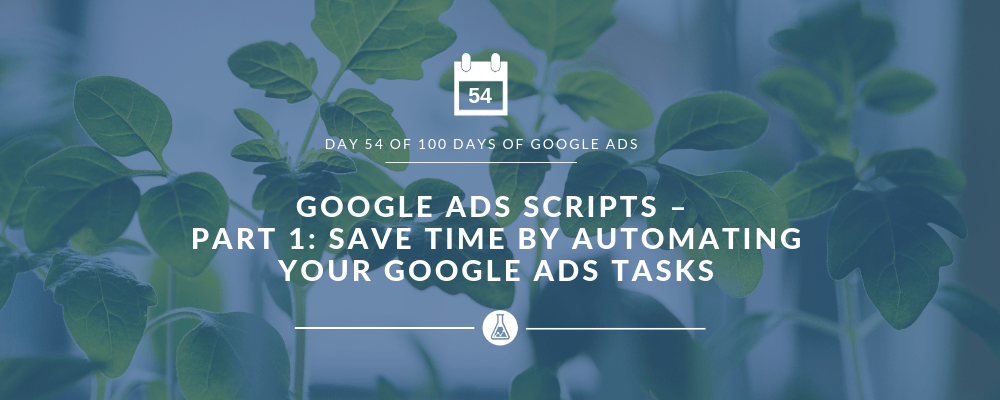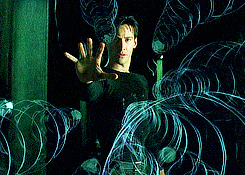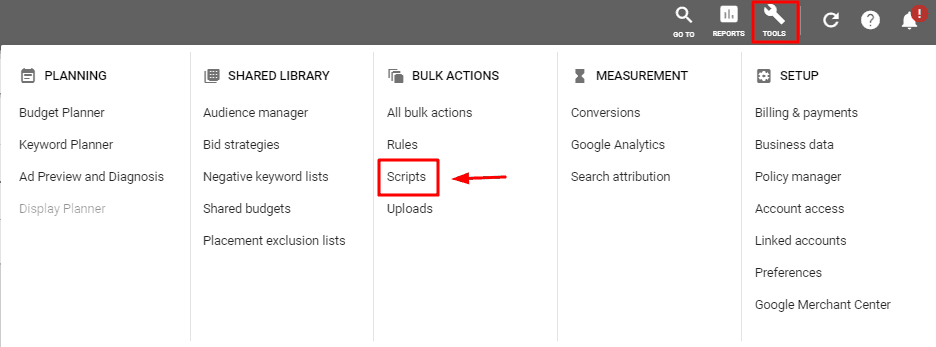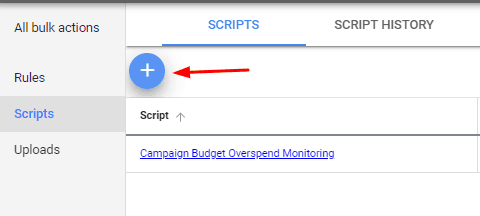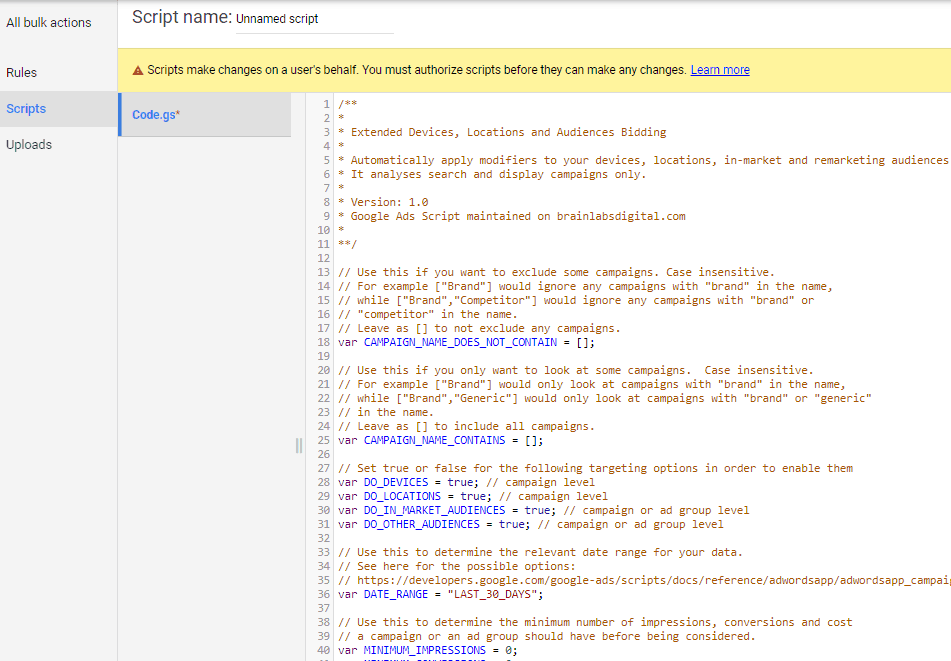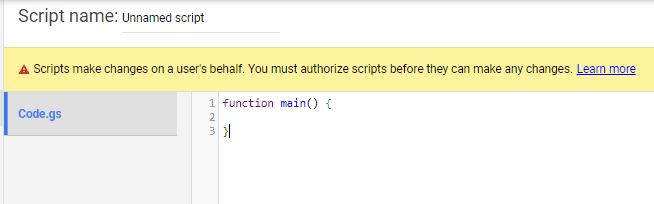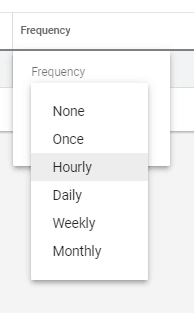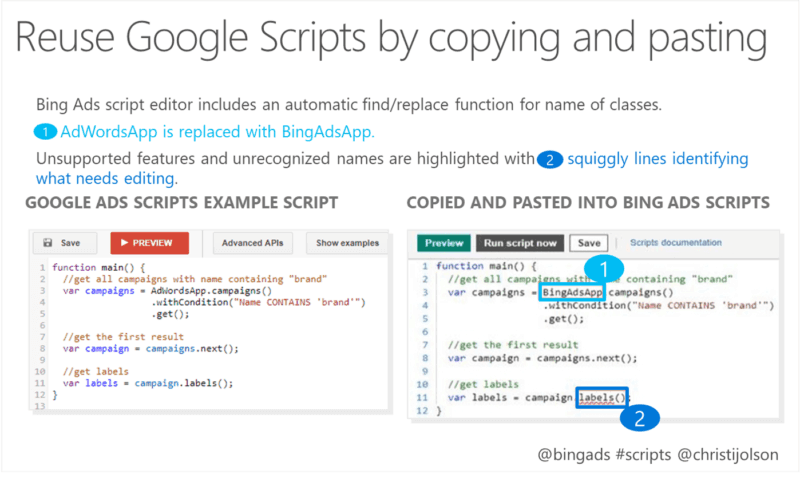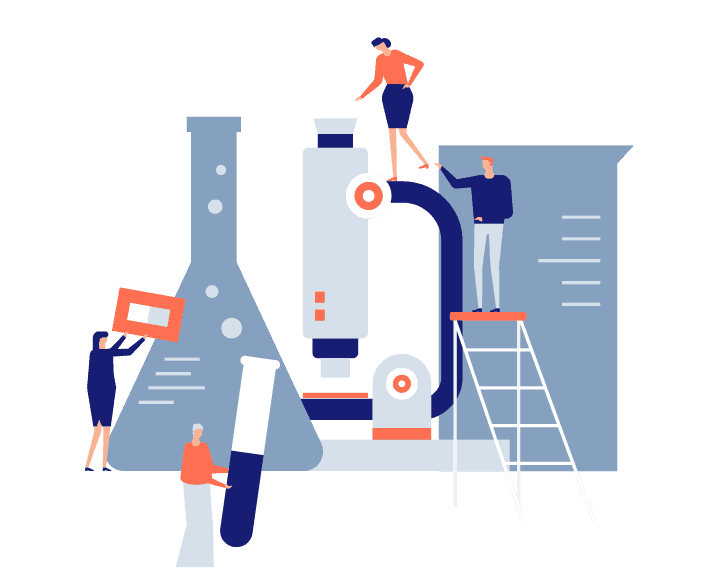What if I told you that you can say goodbye to daily reports and to mostly any tedious manual task in Google Ads, and become more productive and efficient? Sounds too good to be true?
Well, think about it! There’s no magic wand, no gimmicks whatsoever, just scripts. Google Ads Scripts will help you keep your accounts in tip top shape. Hooray!
However, scripts are one of the most unexplored areas in Google Ads. Why are some digital marketers still reluctant about them? You don’t need a PhD in coding to use them. At the end of the day, we’re marketers, not coders. Anyway, your skepticism shouldn’t last long, trust me on this! By the end of this article, you will wish you had started using scripts long ago.
Ready to focus more on advertising strategies and push your work to a different level with Google Ads scripts? Then let’s get started!
What are google ads scripts?
Back in 2012, Google introduced AdWords Scripts, or what we call now Google Ads Scripts. These are snippets of JavaScript code designed to execute commands directly in Google Ads. As Google says, scripts can be used to create, edit, or remove items in your accounts.
This automation tool allows you to focus on what’s most important and save time and money for you and your clients.
Real life Uses For Scripts
Here are some examples where scripts can come in really handy:
- Run daily, weekly or monthly reports. Push out data to external sources. You can get email alerts, reports directly in a Google spreadsheet, etc.
- Make changes across your entire account. For instance, you can increase or decrease bids based on performance.
- Pull in data from external sources to initiate changes. You can use your external inventory data to change keywords status when your products are out of stock or in stock.
- Bid by weather condition. Yes, you got that right. With scripts, you can even increase or decrease bids if it’s raining in Wyoming, at 5 am in the morning.
- And more!
The good news is that you don’t need to be a bona fide expert in JavaScript in order to use Google Ads scripts. Why is that? Because there are some famous industry experts who are sharing awesome free Google Ads scripts. Big shout out to all of them! They created the code and you can just copy – paste it and maybe tweak a few things to do exactly what you need them to do. Of course, you can start it from scratch if you know JavaScript. Or you can ask a colleague who’s good at it, write it for you.
HOW TO SET UP GOOGLE ADS SCRIPTS
As we’ve said before, you don’t need to have written a single line of code in your entire life to be able to set up a script. Here’s how to do it, step by step:
Step 1:
Navigate to Tools, in the upper right corner of the Google Ads interface. In the Bulk Actions section, you’ll find Scripts.
Step 2:
Add a new script by clicking the plus sign.
Step 3:
Paste the code you’ve copied from any free resource or type your own code.
Step 4:
Configure the script. You might need to change some configuration settings. But don’t worry. Simply follow the instructions from the script’s comments or from the script’s documentation. Some common configurable settings include:
- adding campaigns or ad groups to be included or excluded
- adding a Google Sheet URL to create a report
- adding email addresses where to send the notifications
- entering values for the different thresholds
- adding a date range selection, etc.
Step 5:
Name the script, save it and authorize it.
The script will take actions on your behalf. That’s the reason you are required to explicitly grant permission for changes to be executed. Go to the yellow bar on the top of the screen and click the authorize button to give the script permission to run. This authorization will also establish a safe connection with other systems like those that connect with Google Sheets or send an email.
Step 6:
Preview it and run it. Before running the script, hit the preview button to see what would happen. At this moment, there aren’t any real changes made to your account. If everything is okay, you can now click Run.
Step 7:
Check the Changes and Logs. this is the place where you’ll see what happens, the output and if there are any error messages.
Note that they have a 30-minute time limit to run.
Step 8:
Schedule the script. Set the frequency you need the script to run on: hourly, once a day, once a week, or once a month.
WHO SHOULD USE GOOGLE ADS SCRIPTS?
Anyone. From business owners, account managers, in-house marketing teams or freelancers, Google Ads scripts are for everyone willing to automate their manual Google Ads tasks. Basically, they are most helpful for people who manage larger accounts or a big number of campaigns, where manual updates are very tedious and time-consuming.
WHY USE GOOGLE ADS SCRIPTS?
Here are some other benefits of using Google Ads scripts:
- Automate tedious PPC tasks.
- Increase efficiency. Spend less time on reports, more time on strategies.
- Optimize while you sleep. Schedule the scripts to run any time you want: 24/7/365.
- Be sure you’re not over or underspending and set overdelivery limits for Google Ads campaigns.
- Maintain clean and well-optimized ads at scale.
- Receive alerts on performance and find anomalies.
- Make a good impression on your customers (or your boss).
- It looks cool on your resume.
THERE’S A SCRIPT FOR EVERYTHING
This is a breakthrough! A campaign can be radically improved by using a relatively easy to set (and free!) script.
Many of them are very low-risk, they will just return some findings, while others are built to make changes to your accounts.
You can run Google Ads scripts for:
- Reporting
- Anomalies detection
- Complex management
- Third-party data
- Bids and budgets
- Labels
- Ads
- Keywords
- Placements
- Shopping campaigns
- Pausing and deleting
WHERE CAN GOOGLE ADS SCRIPTS RUN?
They can run at the account level and MCC level. However, at the MCC level, there’s a limit of 50 accounts to run a script at one time.
THINGS TO WATCH OUT FOR WHEN USING SCRIPTS
Watch out for old scripts! As Google changes its APIs and its scripting reference a few times a year, you should pay attention and avoid using scripts that are not updated. Usually, scripts require some maintenance. For instance, scripts that are using “converted clicks” won’t run anymore because converted clicks got replaced by conversions and so on. So, sometimes you need to do some minor edits and tweaks.
BING ADS SCRIPTS
The interface and functionality are similar to Google Ads. In order to set up a new script, just go to the Campaigns level, navigate to the left menu, and follow the same easy steps.
You can copy-paste the scripts from Google Ads and Bing Ads automatically finds and replaces the functions and other specific symbols. If it cannot identify it, it will flag it red. That sounds pretty cool, right?
GOOGLE ADS SCRIPTS - WHAT A POWERFUL TOOL IN YOUR MARKETING ARSENAL!
That’s all for now, folks! Stay tuned, we’ll be back with the second part of scripting chronicles, where we’ll show you real examples of scripts to use in your daily work life.
So, stay tuned for the next post when we’ll show you not 10, not 20, but 30 of the best Google Ads scripts to use in your campaigns.
I would be really excited if you can share your experiences so far in the comments section below.
Stay ahead of the curve and give Google Ads scripts a try. Happy scripting, everyone!